With Belvo's Open Finance Payment Initiation (OFPI), you can collect payments from your customers and optimize their payment experience. In this guide, we’ll show you:
- the general flow of data
- how to create a payment intent to collect payments
- track the status of your payment requests
Please make sure you have completed all the steps in our dedicated prerequisites article before continuing this guide.
As you can see in the diagram below, the data flow for creating a payment using Pix via Open Finance involves:
- Creating a payment intent (containing the required information for the payment to be processed in the Open Finance Network).
- Listening for the
OBJECT_CREATEDwebhook from the transactions resource. - Getting the transaction details.
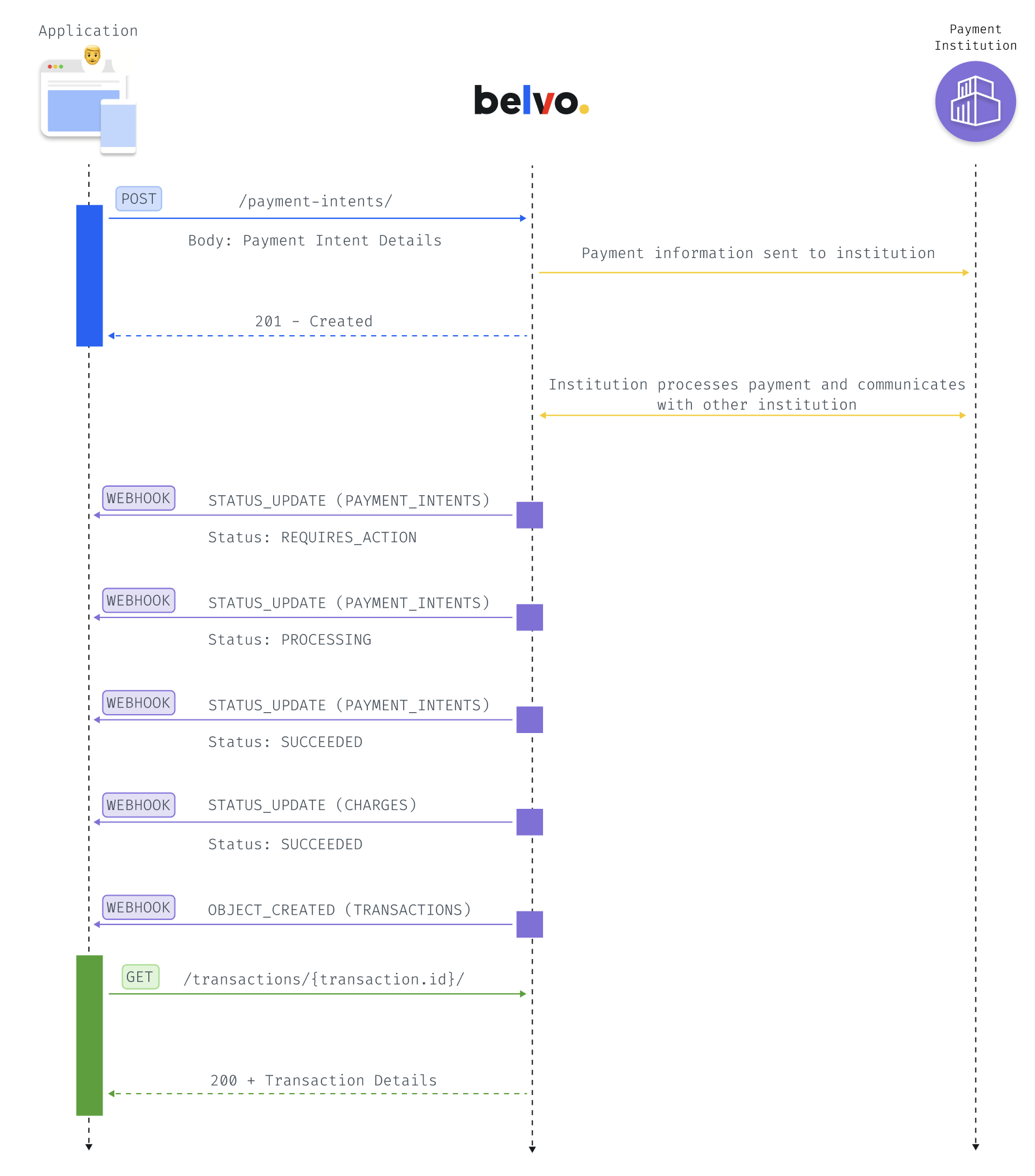
The Payment Intent contains all the information necessary to register and process the payment in the Open Finance Network. To reduce friction for your customer, we recommend that you create your payment screen so that you can send all the information in just one POST call.
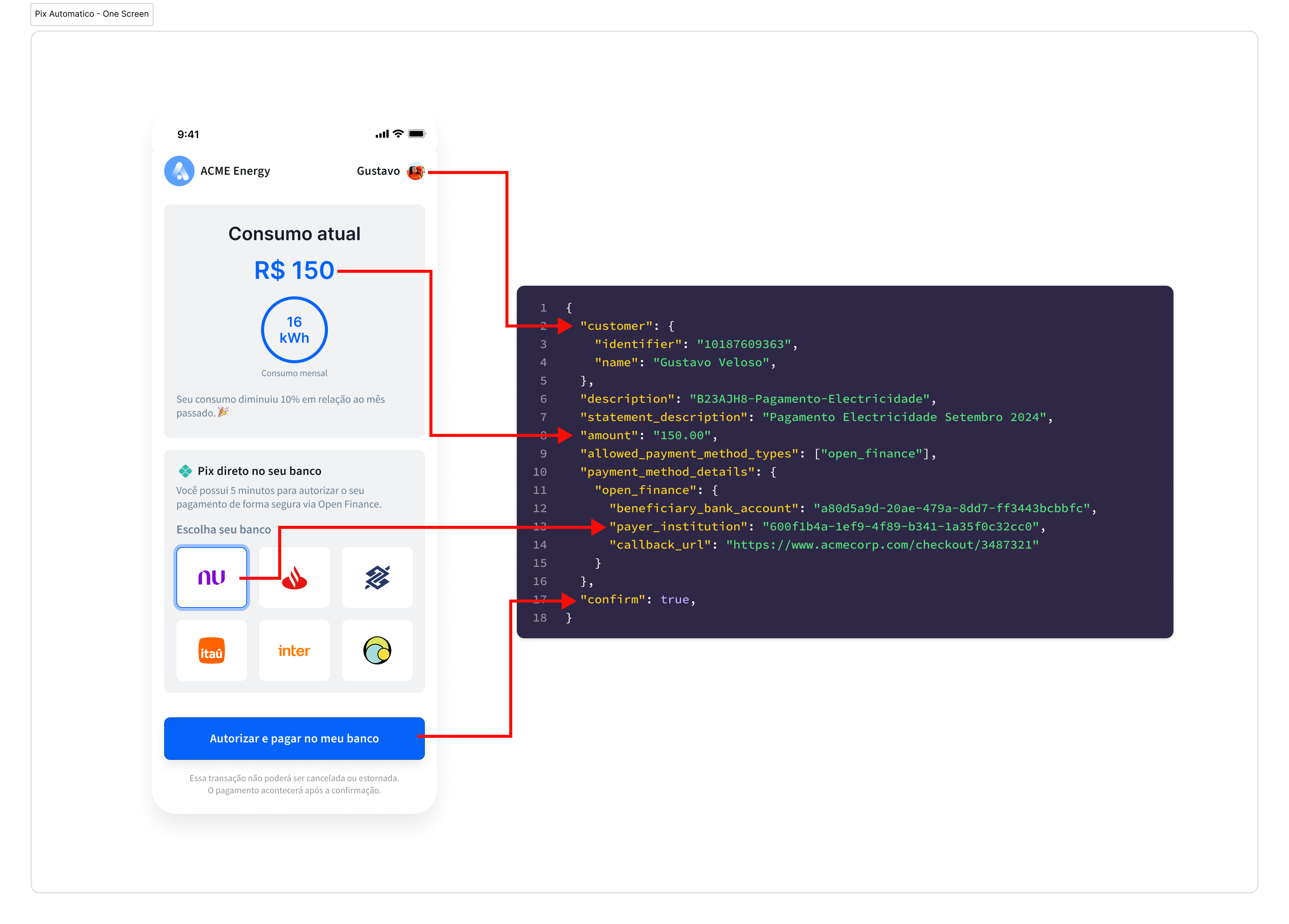
To create a Payment Intent, you will need to make a POST Create a Payment Intent request with the following payload:
{
"amount": "1234.12",
"description": "B23A-Shoe-Brown-Sneaker",
"statement_description": "Super Shoe Store - Brown Sneakers",
"allowed_payment_method_types": ["open_finance"],
"external_id": "2c75c041-9cc7-430a-84e9-3b234aae76a2",
"confirm": true,
"payment_method_details": {
"open_finance": {
"beneficiary_bank_account": "a80d5a9d-20ae-479a-8dd7-ff3443bcbbfc",
"payer_institution": "600f1b4a-1ef9-4f89-b341-1a35f0c32cc0",
"callback_url": "https://www.acmecorp.com/checkout/3487321"
}
},
"customer": "4714c93c-0132-4da4-b8fe-659515e1b1b6"
}| Parameter | Required | Description |
|---|---|---|
amount | true | The amount of the payment as a string. |
description | true | The description of the payment for your internal purposes. |
statement_description | optional (but recommended) | The description that will appear on the customer's bank statement (highly recommended). Note: If you do not use the statement_description parameter, the description value will be used as the statement description. |
allowed_payment_method_types | true | The allowed_payment_method_types parameter indicates which payment method should be used. For payments in Brazil, this must be set to ["open_finance"]. |
external_id | optional (but recommended) | An additional unique identifier (UUID) for the resource for internal purposes. This can be useful for tracking the resource in your system and for debugging purposes. |
confirm | true | Indicates that the payment is ready for processing. |
payment_method_details.open_finance | true | In the open_finance object, you have to provide the following details about the payment: beneficiary_bank_account: The id of the bank account that will receive the payment funds. payer_institution: The id of the institution from where the payment is made. callback_url: The URL that your user should be redirected to after approving the payment in their banking institution. cpf: (Only when the customer is a business) The CPF of the user that is making the payment. |
customer | true | The id of the previously created customer that will make the payment. Optionally, you can also create the customer at the same time (see the code example). |
Once you successfully create a Payment Intent, you will need to use the URL in the payment_method_information.open_finance.redirect_url parameter to redirect your user to their financial institution to confirm the payment. After confirming the payment, your user is redirected back to the callback_url you provided in the Payment Intent request.
For each payment, Belvo generates a Charge object within the Payment Intent response body. Once a Charge is processed successfully, Belvo generates a Transaction associated with that Charge.
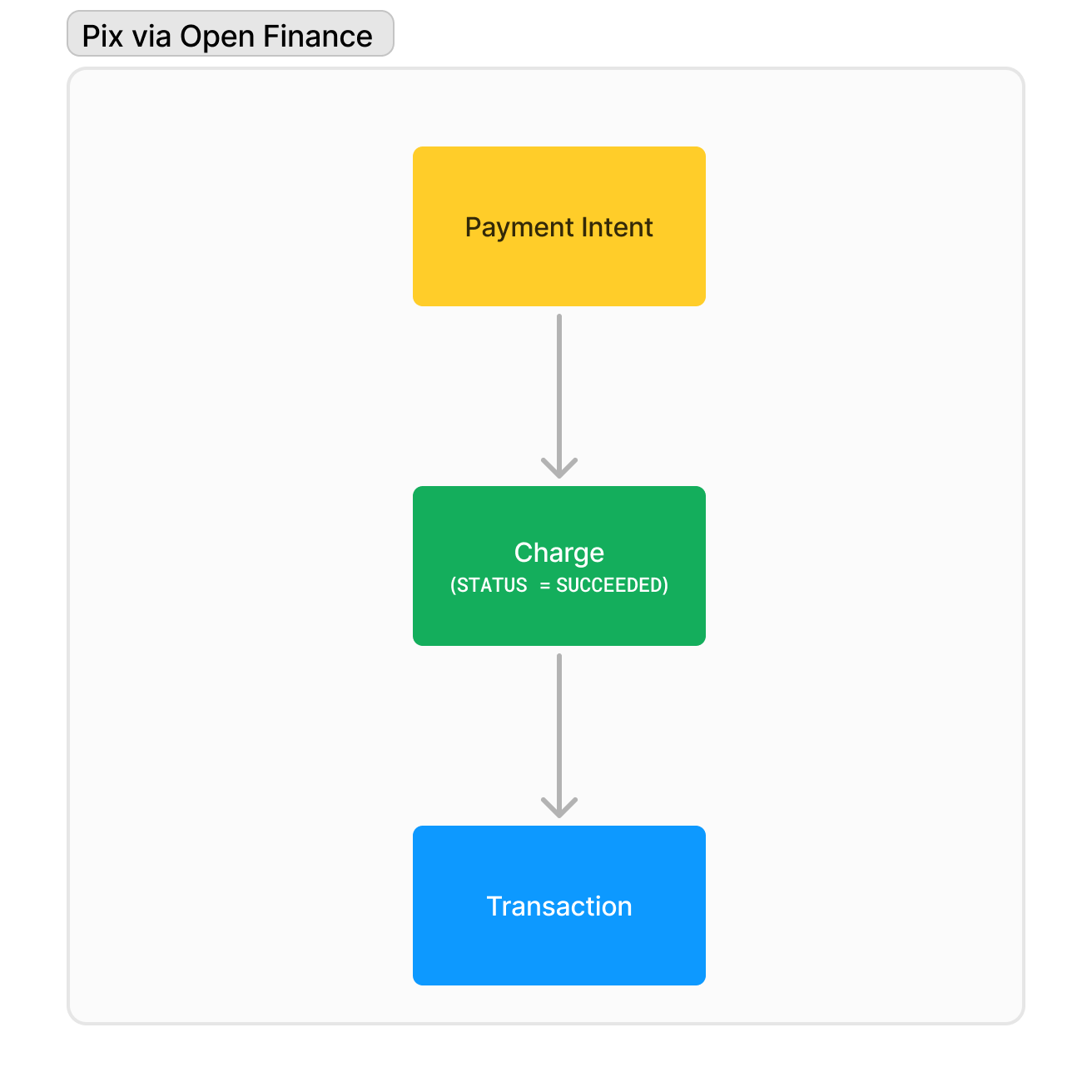
Once you create an immediate payment, you will receive webhook updates for the associated Payment Intent, Charge, and Transaction.
Below you can see an example of an immediate payment and the associated statuses the payment will go through. You will receive STATUS_UPDATE webhook notifications for each status that is marked with a red dot (🔴).
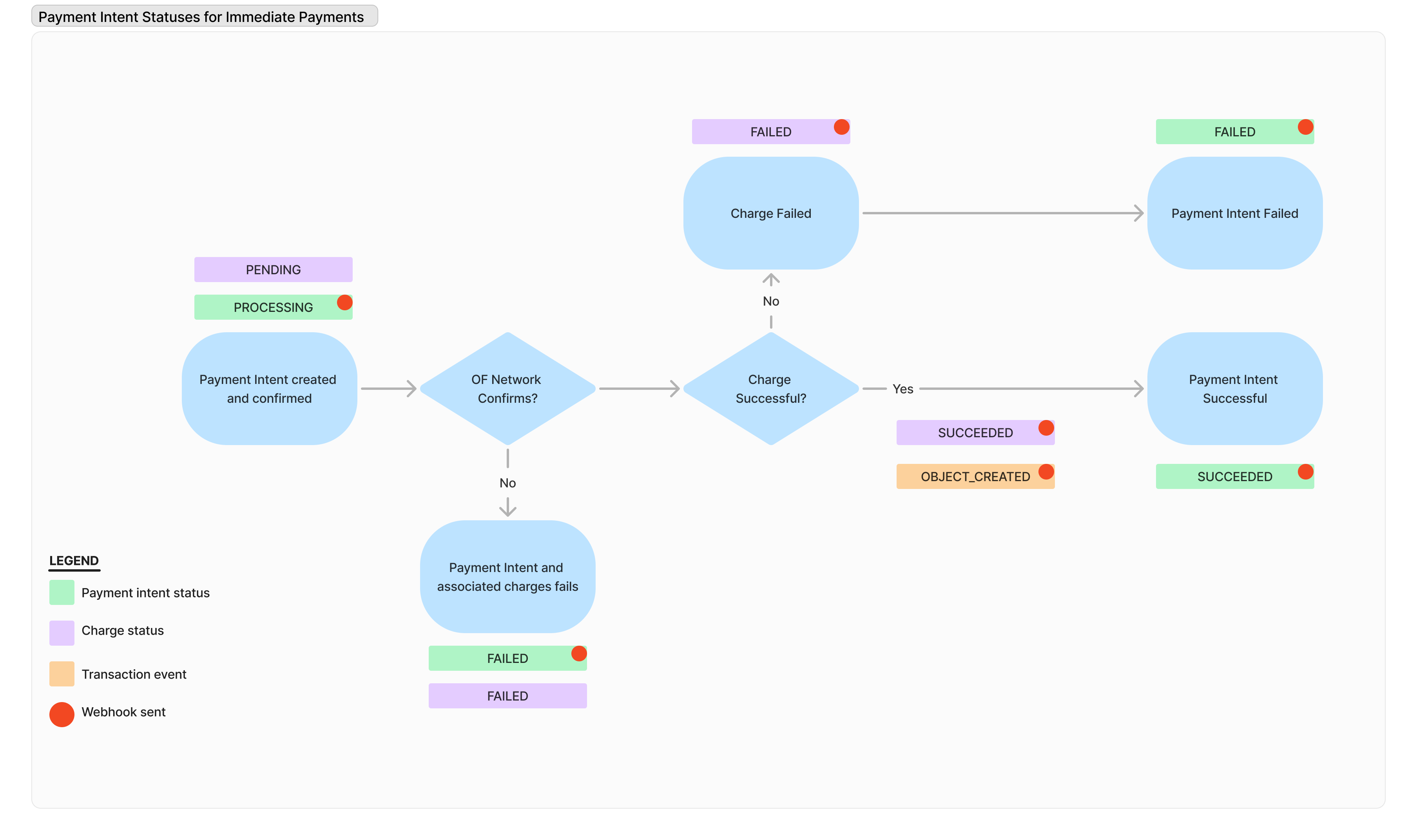
When you receive the OBJECT_CREATED Transaction webhook event, this indicates that the given payment was settled.
Once you create the Payment Intent, Belvo will provide you updates regarding the payment via webhooks. As you can see in the image in the Data flow overview section, you will receive the following webhooks during the payment process:
| Event | Resource | Description |
|---|---|---|
STATUS_UPDATE | Payment Intents | The STATUS_UPDATE events for Payment Intents indicate the stage of the Pix via Open Finance payment process. You will receive the following status updates: REQUIRES_ACTION, PROCESSING, and SUCCEEDED. > Note: Apart from responding to the event with a 200 OK, no further action is required. |
STATUS_UPDATE | Charges | The STATUS_UPDATE events for Charges indicates the stage of the Pix via Open Finance payment process. You will receive the following status updates: SUCCEEDED. > Note: Apart from responding to the event with a 200 OK, no further action is required. |
OBJECT_CREATED | Transactions | The OBJECT_CREATED event for Transactions indicates that the payment funds were transferred from one account to another. > Note: Apart from responding to the event with a 200 OK, we recommend you also make a Get Transaction Details request to get the transaction information. |
The OBJECT_CREATED webhook from the Transactions resource indicates that the payment succeeded and funds were transferred from one account to another. This means that every time money has been successfully transferred to your account, you will receive the following notification:
{
"webhook_id": "3b9a69f7-0f0a-455b-832d-49ad6fd4905c",
"webhook_type": "TRANSACTIONS",
"webhook_code": "OBJECT_CREATED",
"object_id": "d2e40773-19f6-48d1-93c3-3590ec0c74df",
"data": {}, //For OBJECT_CREATED webhooks, the data field returns an empty object.
}You can get the details about the transaction by making a GET details call using the object_id of the transaction (which you receive in the webhook event).
curl --request GET \
--url https://api.belvo.com/payments/br/transactions/{id}/ \
--header 'accept: application/json'| Parameter | Type | Description | Example |
|---|---|---|---|
id | string (uuid) | The transaction.id that you want to get detailed information about. You can retrieve this ID from the object_id field that you received in the OBJECT_CREATED transactions webhook. | a3b92311-1888-449f-acaa-49ae28d68fcd |
You will receive the following information regarding the transaction:
{
"id": "fd0f3303-cafb-47ea-9753-21155cb144ab",
"created_at": "2020-04-23T21:30:20.336854+00:00",
"created_by": "1c83ead8-6665-429c-a17a-ddc76cb3a95e",
"amount": "500",
"currency": "BRA",
"description": "Awesome training Sneaker",
"transaction_type": "INFLOW",
"beneficiary": "a80d5a9d-20ae-479a-8dd7-ff3443bcbbfc",
"payer": {},
"payment_intent": "1c83ead8-6665-429c-a17a-ddc76cb3a95e",
"customer": "3fa85f64-5717-4562-b3fc-2c963f66afa6"
}And that's it! By following this guide you can make payments using Belvo's Pix via Open Finance product.