VTEX Brazil (OFPI)
Want to add Belvo's payment solution to your VTEX account in Brazil? We've got you covered.
Belvo offers a quick and easy-to-use payments plugin for your VTEX-based e-commerce store.
Before you begin: reach out to our team
Before you start using the Belvo plugin in your Shopify store, you'll need to contact our team to:
- Generate your unique Secret Keys.
- Receive the unique ID of the institution your merchant bank account is held in.
Installing the plugin
Once you have your Belvo secret keys as well as your core details from the Belvo team:
-
Login to your VTEX store.
-
Go to Store Settings → Payment Settings.
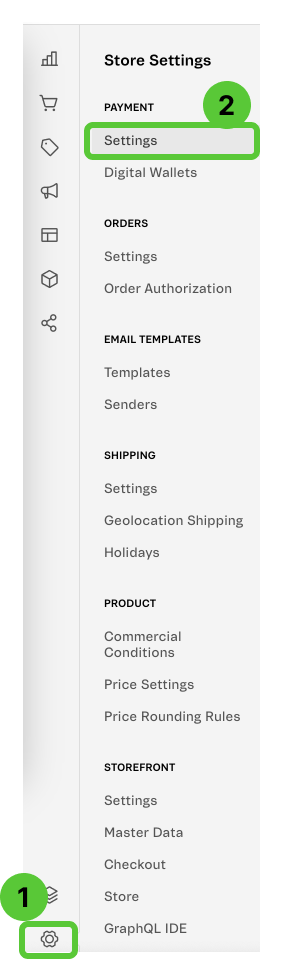
-
In the top navigation, go to Gateway affiliations and click the Add (+) button.

-
In the expanded menu, click on Belvo.
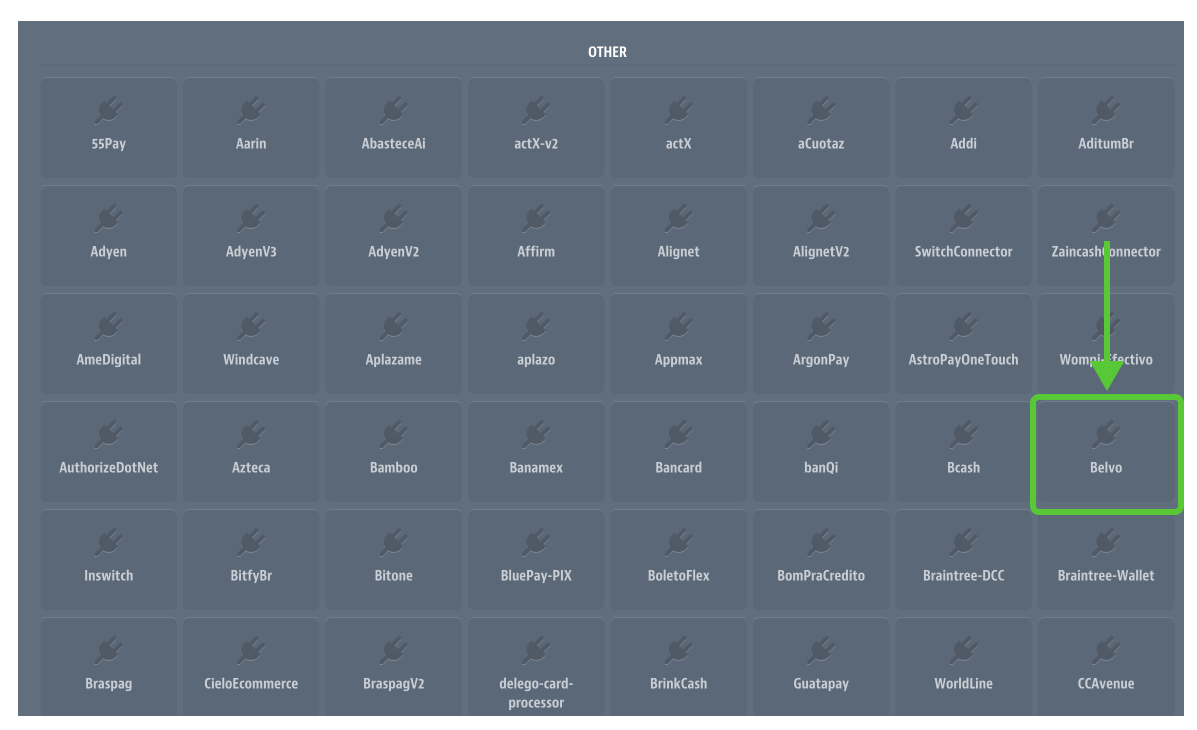
-
In the setup screen for the payment method:
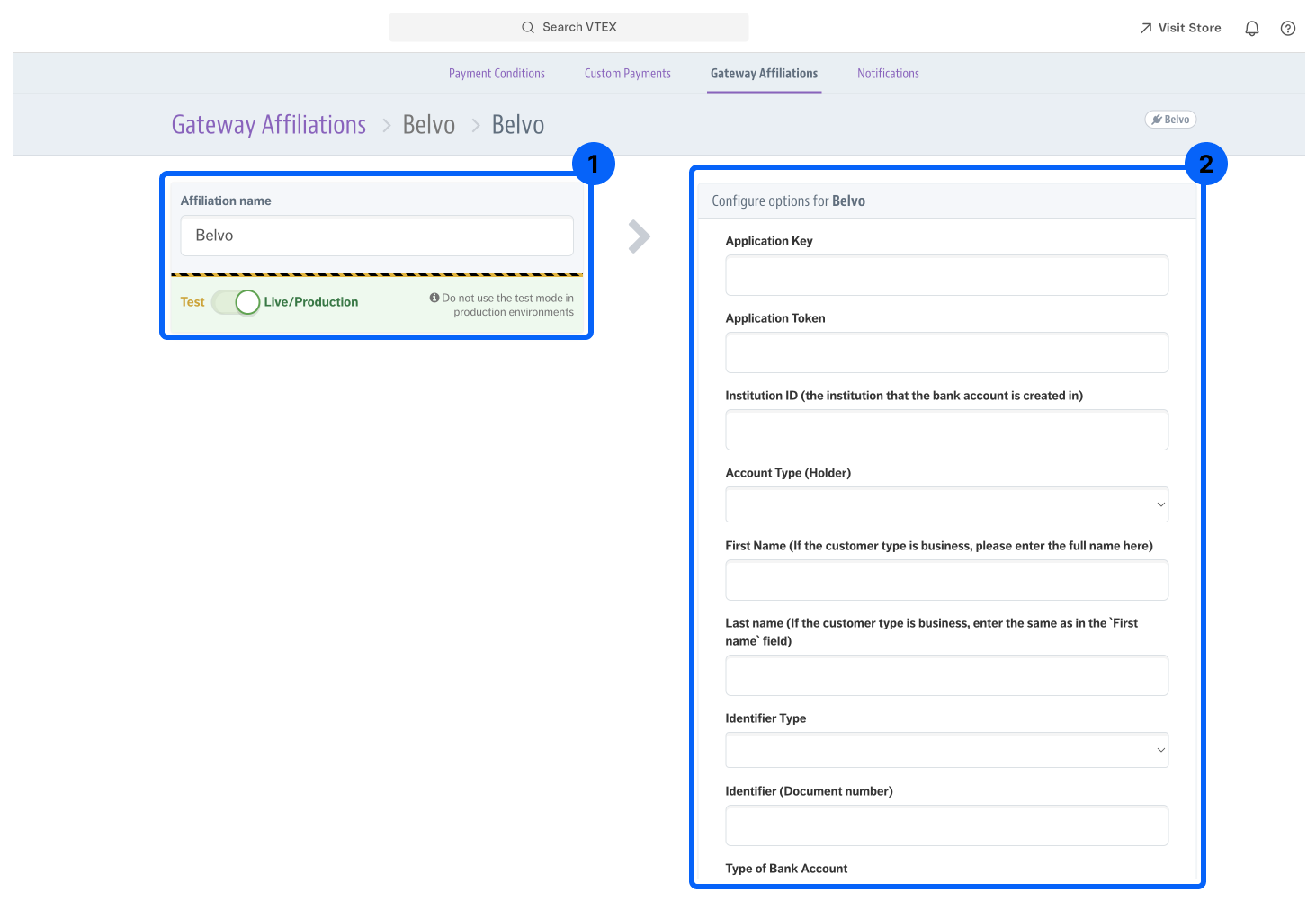
-
Set the affiliation to Live/Production.
-
Fill in the configuration fields for Belvo’s plugin and click Save.
Field Description Application Key The secret ID that the Belvo team provides you. Application Token The secret password that the Belvo team provides you. Institution ID The unique ID of the institution where your bank account is held (provided by the team during your onboarding process). Account Type Whether the bank account is held by an INDIVIDUAL or a BUSINESS. First Name The account holder’s first name.
For businesses, enter the full name of the business.Last Name The account holder’s last name.
For businesses, leave this field blank.Identifier Type The type of ID.
If the Account Type is INDIVIDUAL, set this to CPF.
If the Account Type is BUSINESS, set this to CNPJ.Identifier The CPF or CNPJ number. Type of Bank Account The type of bank account in the institution. Can be either CHECKING, SAVINGS, or SALARY. Agency The agency/branch number where the bank account was opened. Bank Account Number The bank account number.
-
-
Go to Payment Conditions and click the Belvo card.
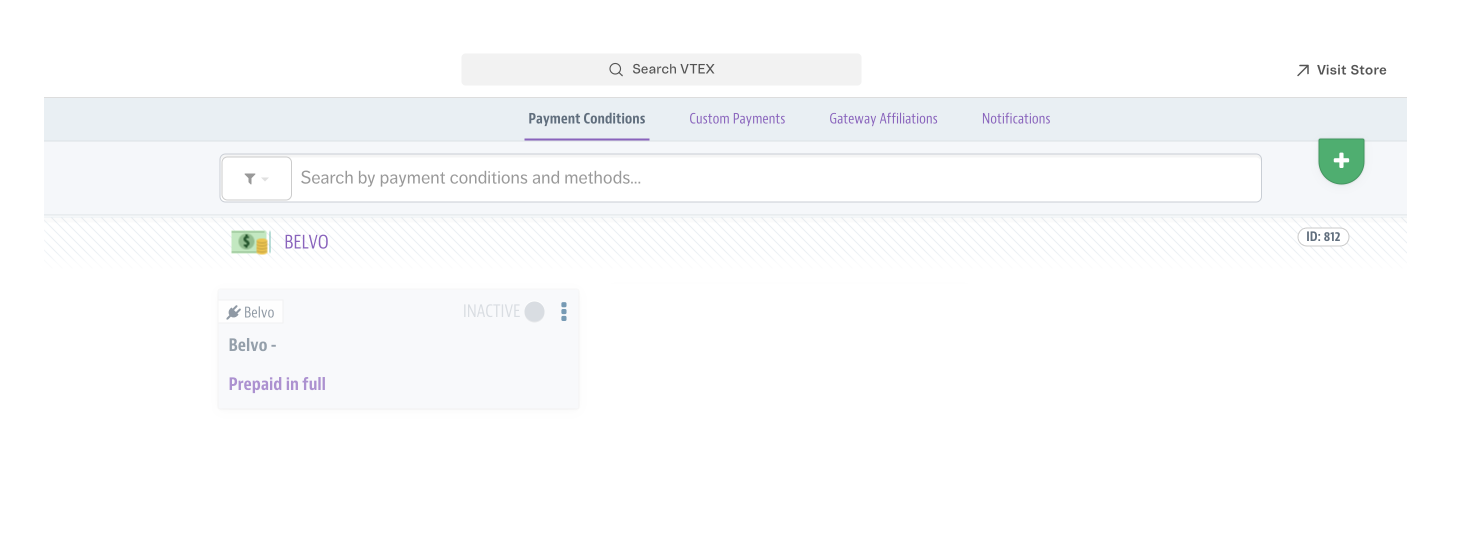
-
In the setup screen:
- Set the Status to Active.
- Click Add Special Condition and select Trade Policy.
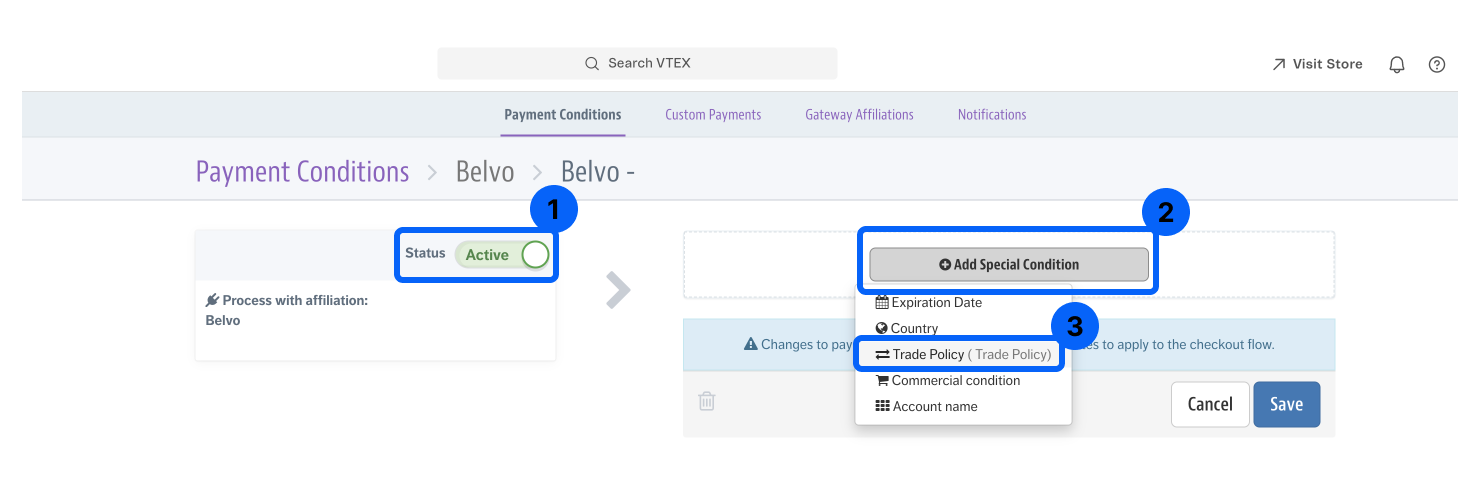
-
Check the Principal checkbox.
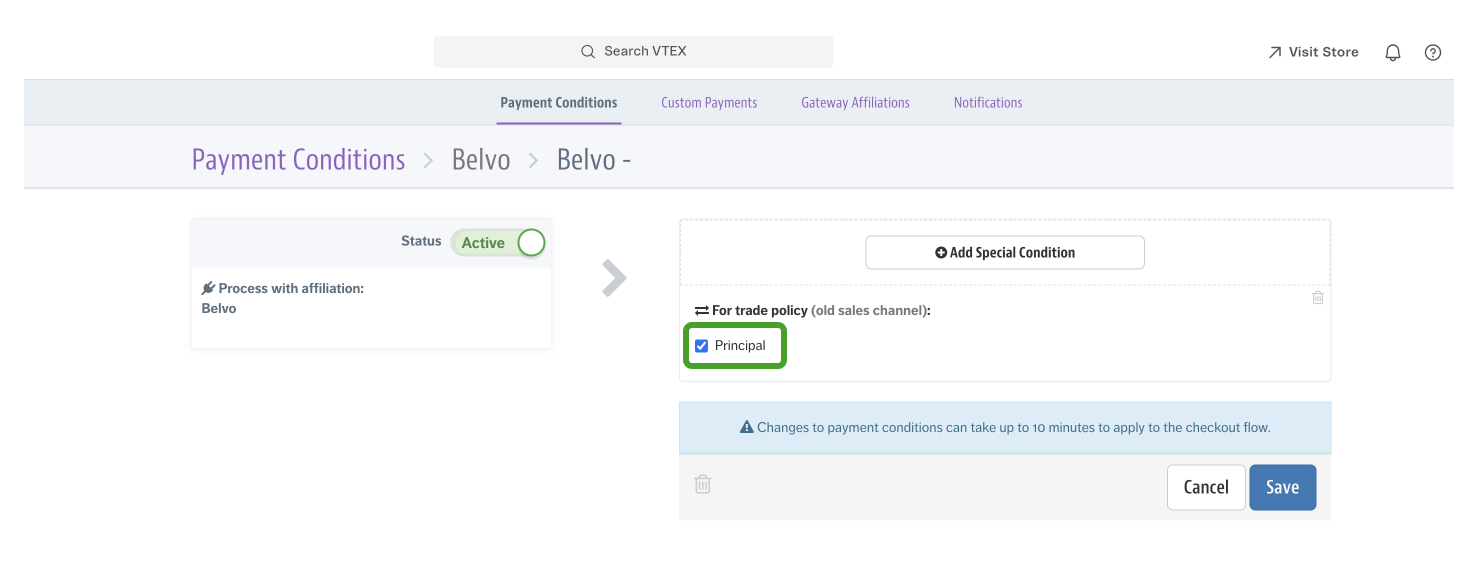
-
Click Save.
✅ Done! Now your VTEX store can accept payments using Belvo's payment solution!
Updated 6 months ago